1.) A sample e-mail below will be sent to the participants when the presentor creates an invite.
2.) The participants must click on the “Please click here to join this meeting” to join, then the screen below will be opened in another window after clicking join. Enter full name, enter e-mail, then click join meeting.
3.) Messages will appear on a new screen, like connecting, testing your upload speed, testing your download speed. Until it displays click here to continue.
4.) After clicking continue, this screen will show up. Then Click use my computer.
5.) Below screen will show up. Click got it, thanks.
6.) You will be brought into this screen where you can already view what's the presentor will be sharing.
Note that the participant will only see CAM, MIC(presentor can have this muted or unmuted) and My Mood, the participant can use this to raise hand, say yes or no. The presentor can also see these three buttons plus an added button of SHARE)
7.) Once the presentor started to share, the participants will already see the application (word doc, pdf, etc..) being shared by the presentor. Below is an example.
The participant can click the MAXIMIZE to see a bigger screen (without the CHAT ), then can click on the MINIMIZE to bring the CHAT back on the left portion of the screen.
8.) Screen below will be displayed to participants screen when the presentor ends the meeting.


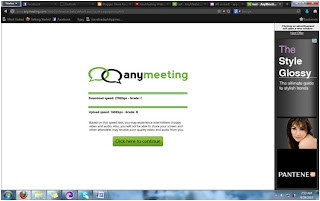

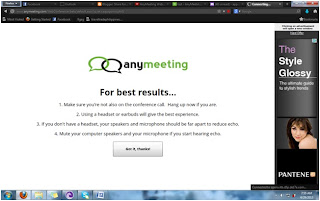



No comments:
Post a Comment